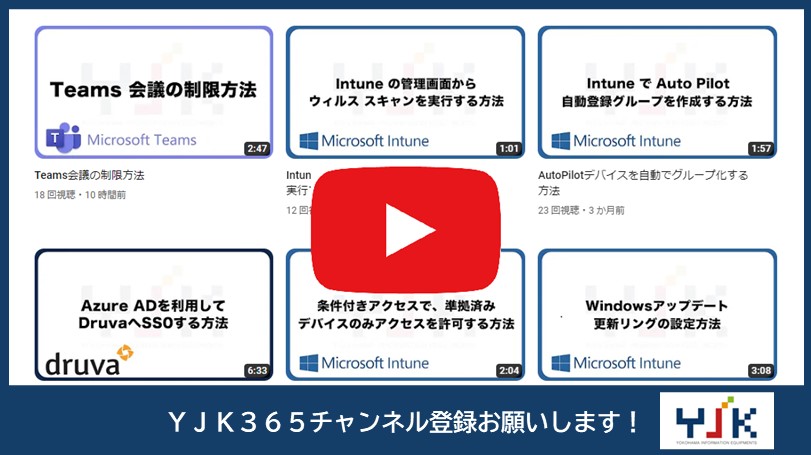手順1 Intuneのすべてのデバイスからの削除
1.Intune管理センターを開いて、「すべてのデバイス」をクリックします。
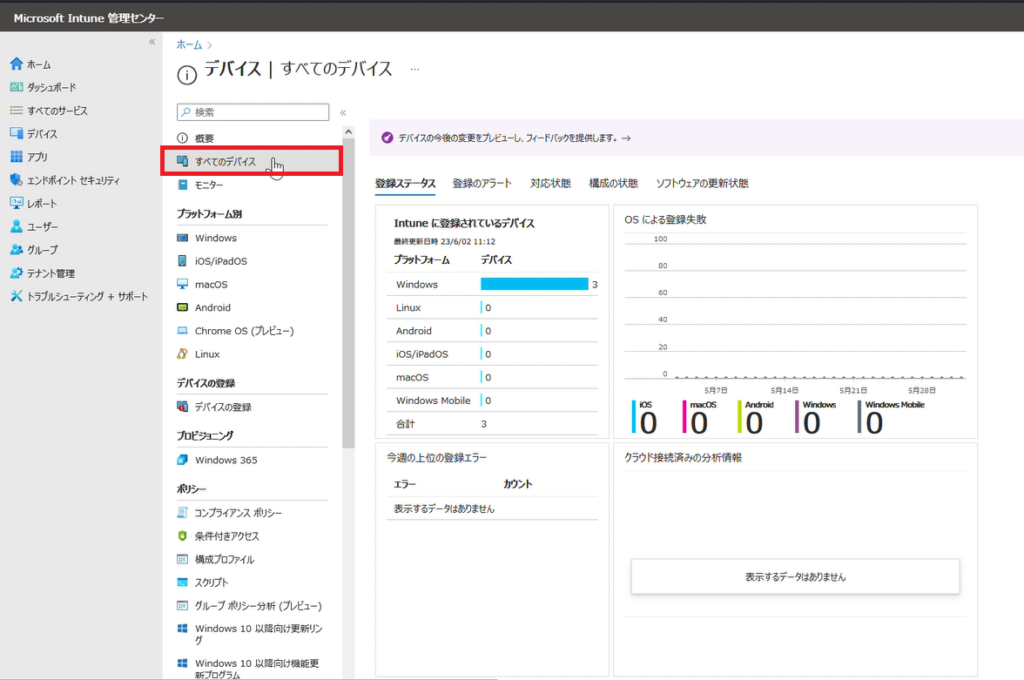
2.削除するデバイスを選択します。
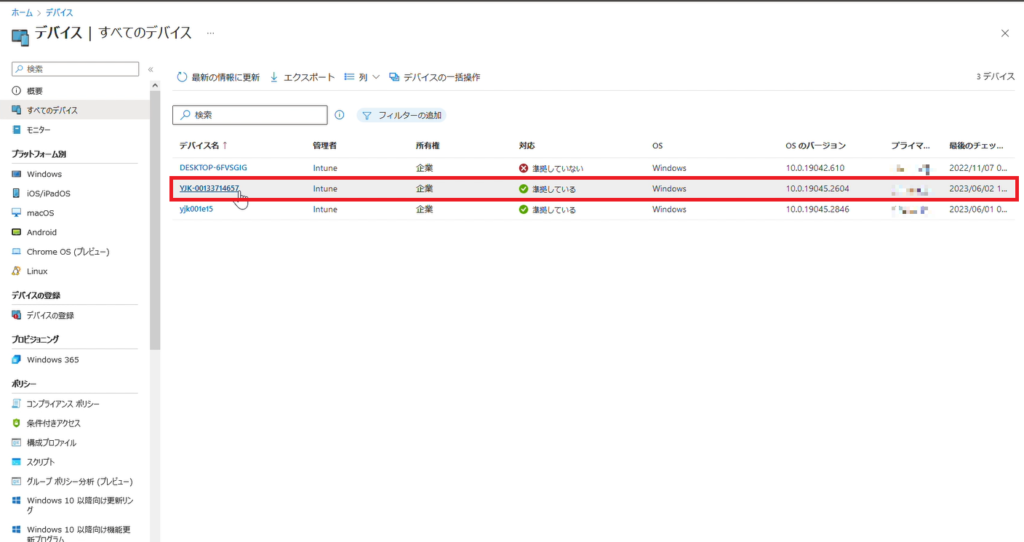
3.「削除」をクリックします。
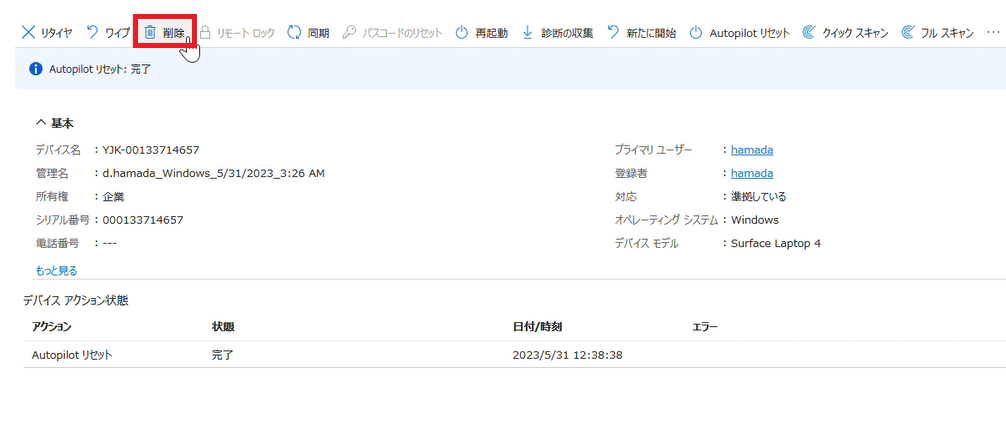
4.「はい」をクリックします。
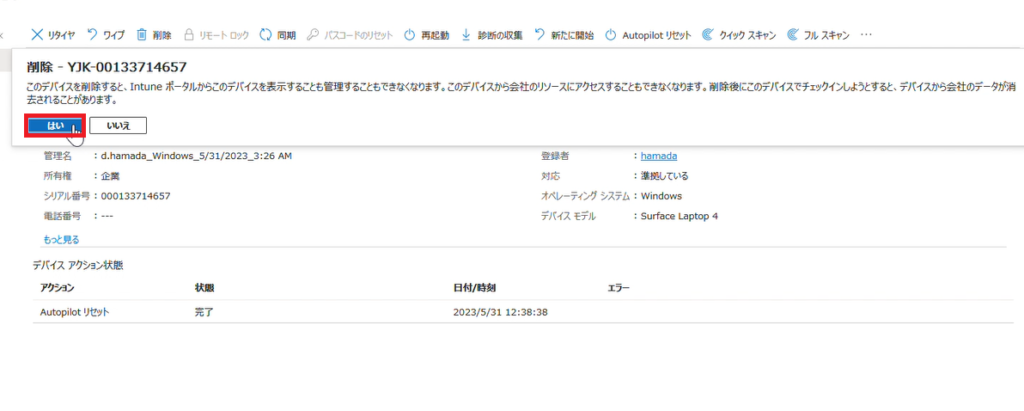
5.「削除が開始されました」というポップアップが出ます。
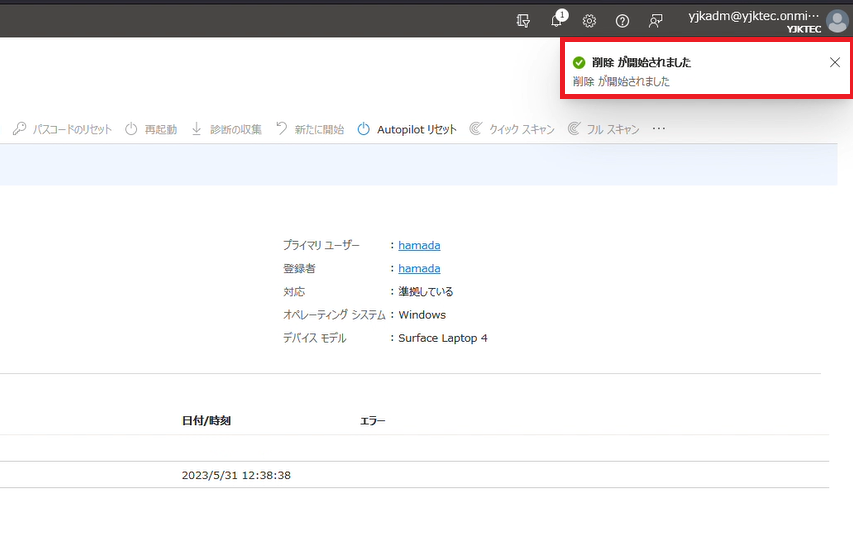
手順2 ハードウェア ハッシュの削除
1.「デバイスの登録」をクリックします。
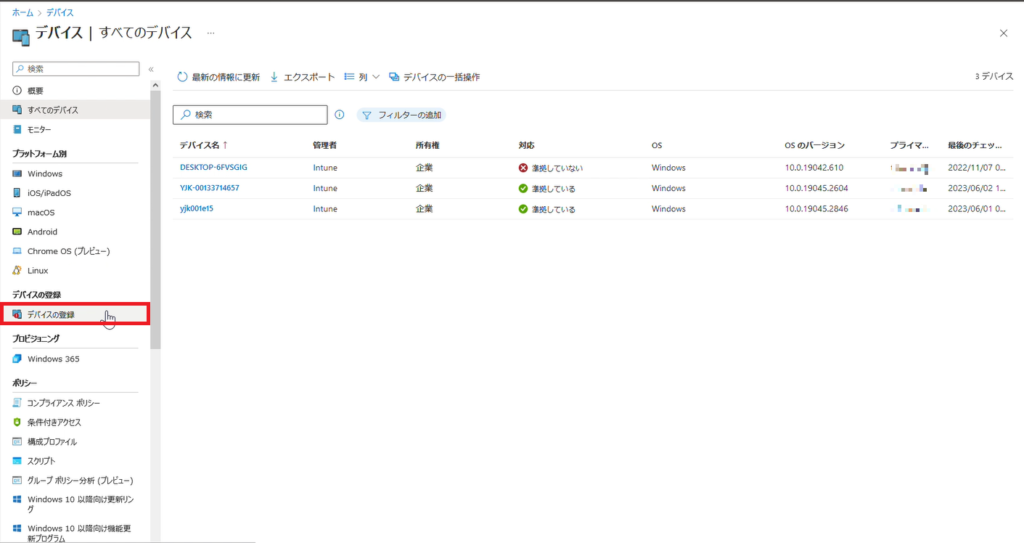
2.「デバイス」をクリックします。
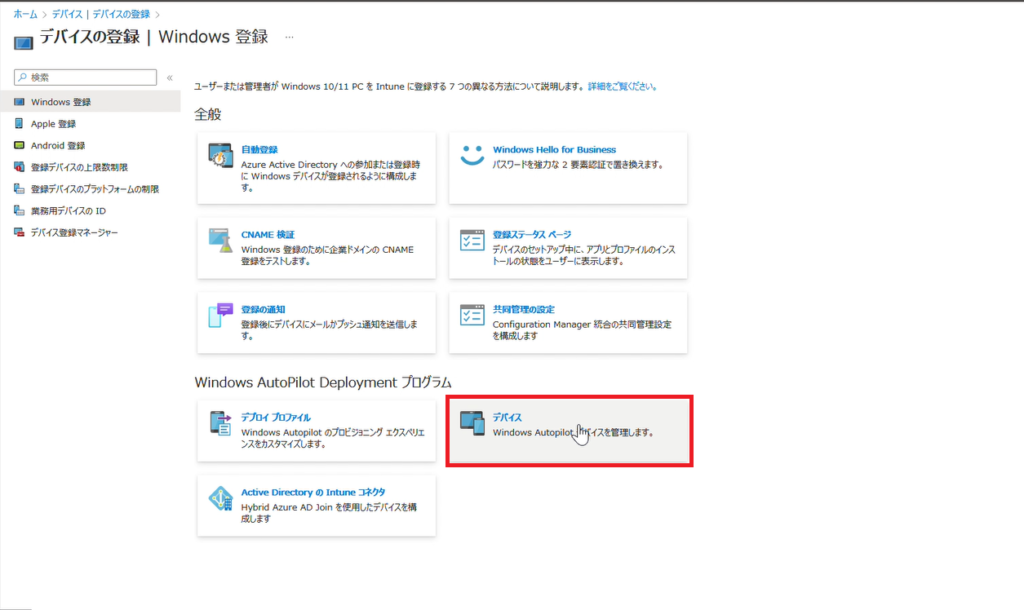
3.削除するデバイスを選択します。
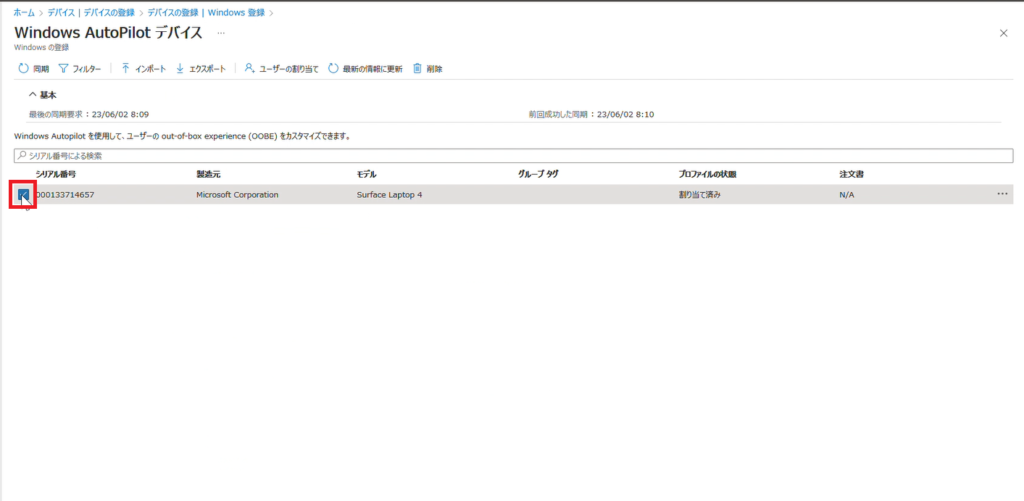
4.「削除」をクリックします。
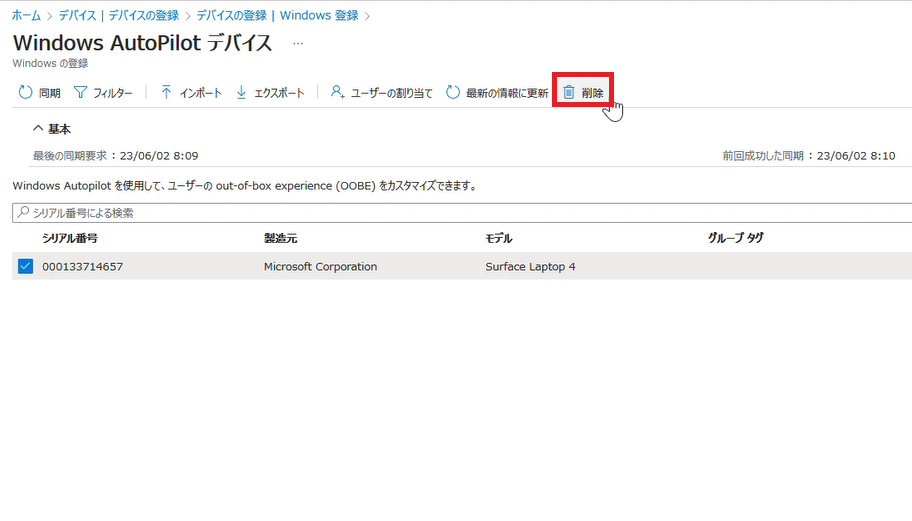
5.「はい」をクリックします。
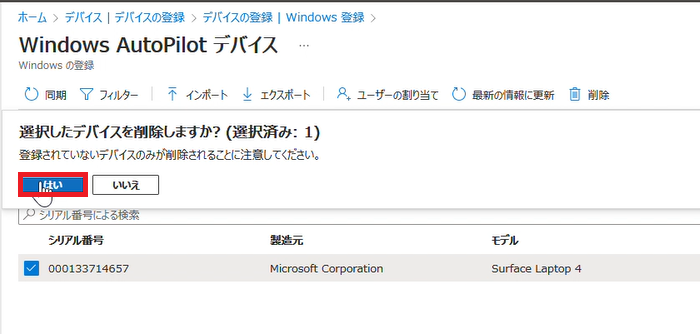
手順3 Azure ADから削除
1.「デバイス」をクリックします。
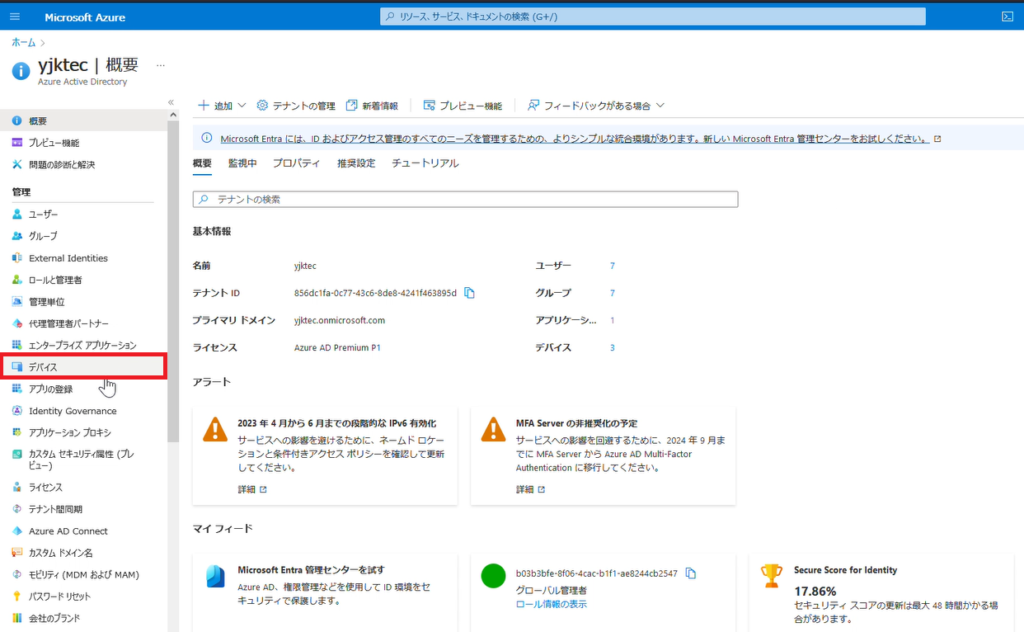
2.「すべてのデバイス」をクリックします。
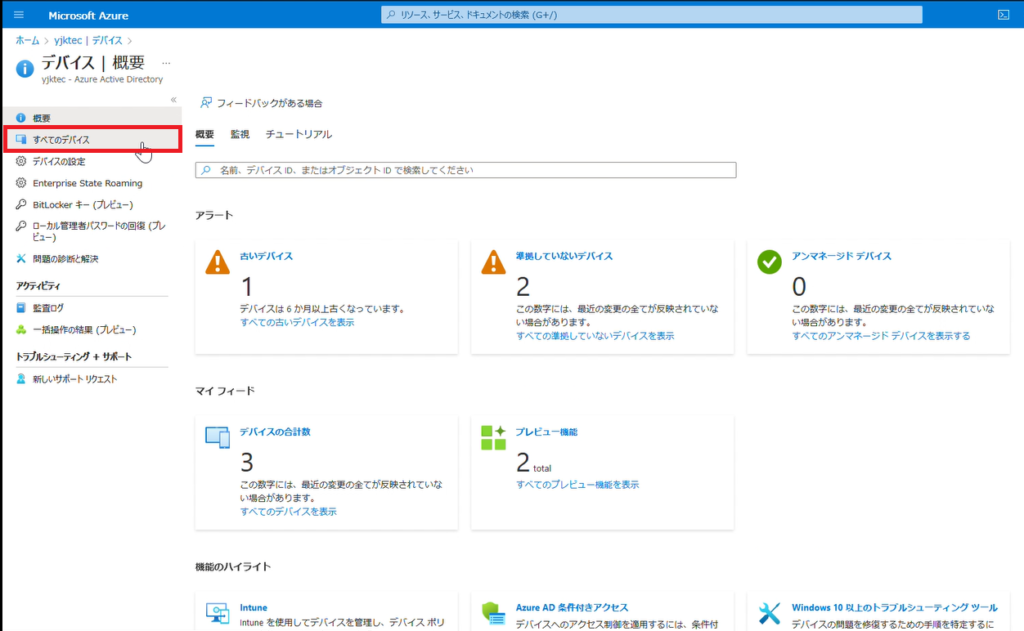
3.削除するデバイスを選択します。
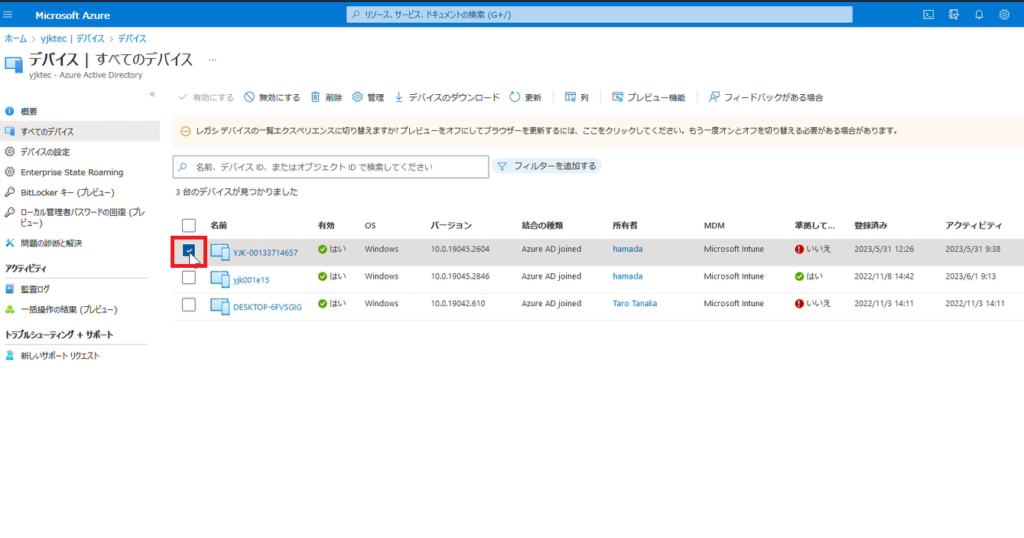
4.「削除」をクリックします。
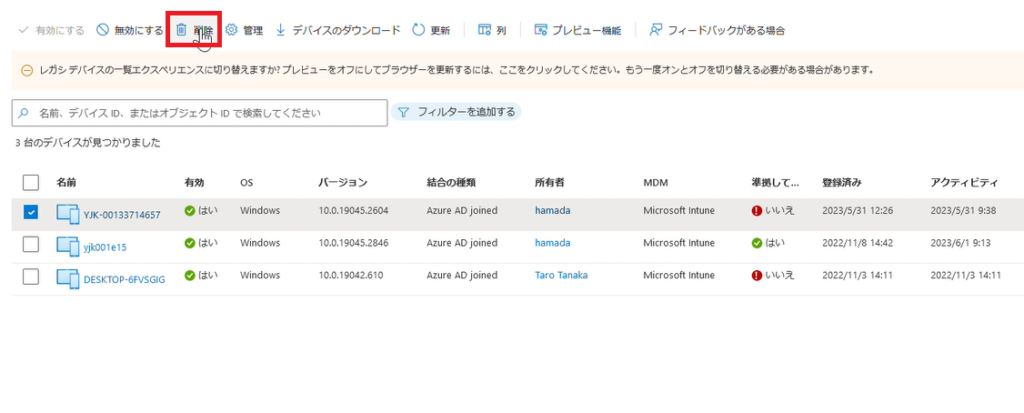
5.「OK」をクリックします。
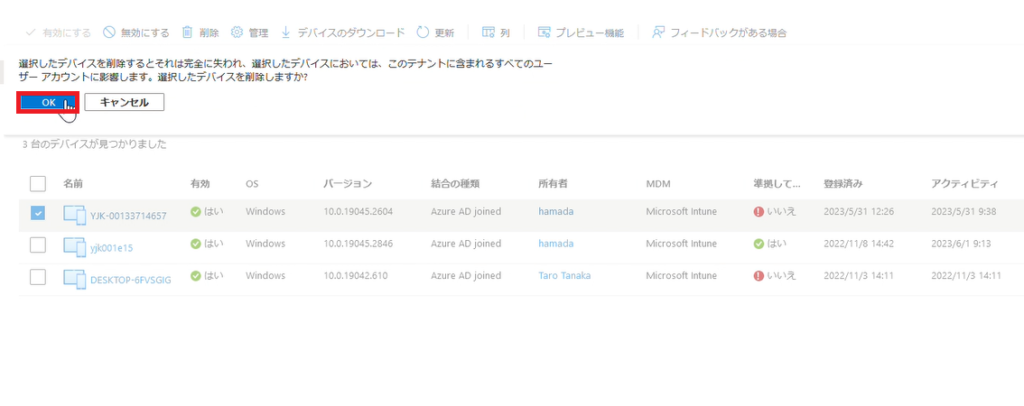
6.「デバイスを削除します」というポップアップが出ます。

その他お困りごとも動画で解説!